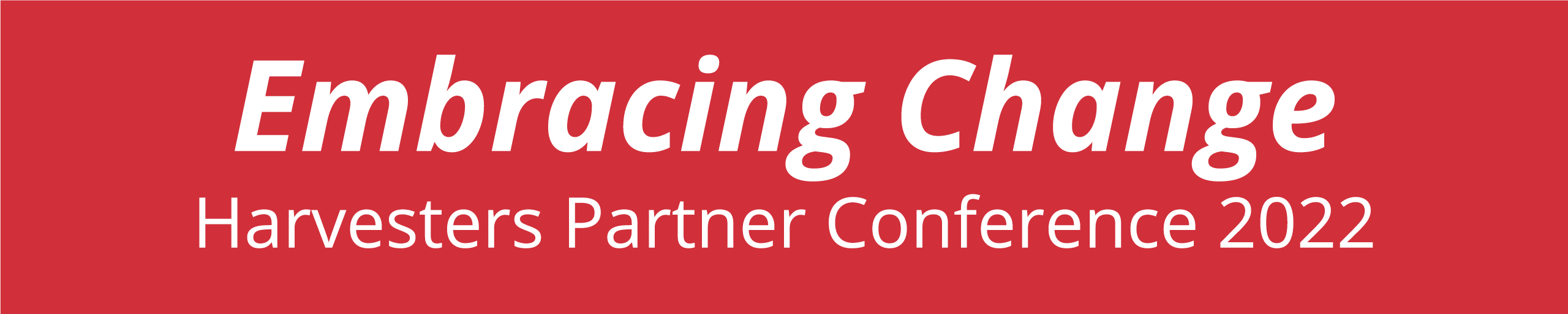
Login Instructions
Below are instructions for joining Harvesters Partner Conference using the Chime platform. Please feel free to share this page with anyone in your agency who would like to attend the conference. If you have any trouble on the day of the event, you may click the “Need Help?” button at the bottom of the log-in page or contact our team at customercare@harvesters.org.
We look forward to seeing you on Thursday, November 3 from 9 a.m. – 12:30 p.m.
STEP 1:
Visit https://harvesters.us.chime.live/app/app.html, you should see a login page that looks like this.
Click on the “Register” button at the bottom of the page.

STEP 2:
A pop up window will appear where you’ll input your Name, Email, Phone Number, Company/Organization, and create a password.
After the fields are filled in, click on the blue “Send” button.

STEP 3:
A second pop up window will appear and give you a choice as to where you’d like the 2 factor authentication sent.
Choose either your email or phone number then click the green “OK” button.

STEP 4:
Go to either your email or phone to retrieve your authentication code. Enter it in the third pop up window.
Input your code, then click on the green “OK” button.

STEP 5:
One final pop up window will show on your screen that contains the Chime Platform Privacy Notice.
Scroll down to check the box with “I agree to these terms of of use” then click on the blue “Continue” button.

STEP 6:
Now you have arrived at the platform agenda page. This is where the Partner Conference will take place.
To join the video stream in progress, click the red “Live Stream” button on the top right corner.
If you have any trouble please contact our team at customercare@harvesters.org.

